To edit the shown icons (or the order/grouping of the icons) in the CadActive tab in Creo, right-clicking on the ribbon, and select "Customize the Ribbon"

You will see the "Customize Ribbon" tab selected on the left-hand menu. Then select "TOOLKIT Commands" from the dropdown.

Add your Command to where you want in the ribbon.
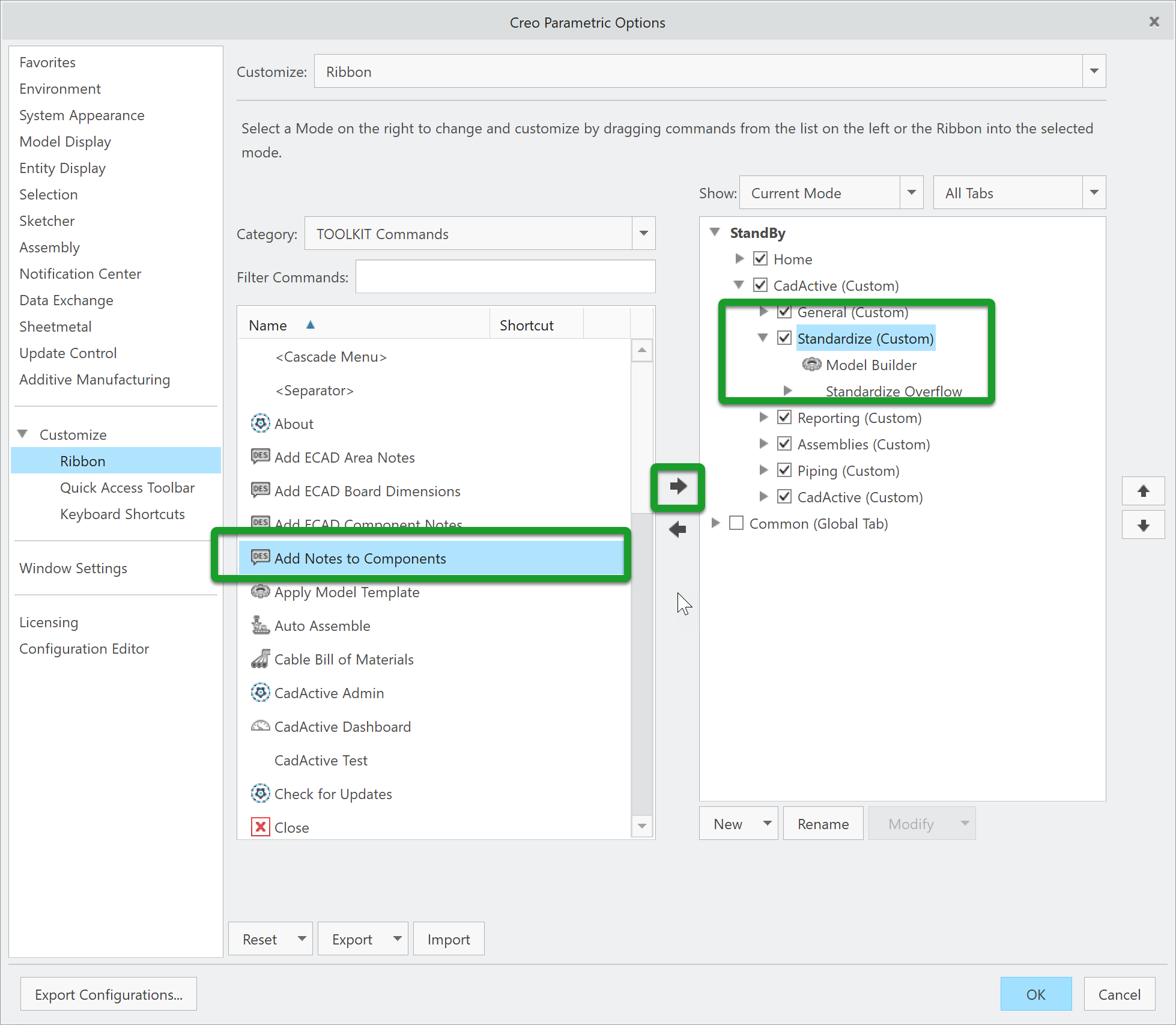



Rename this file to cadactive.rbn, and copy-paste it into the "ribbon" subdirectory
Was this article helpful?
That’s Great!
Thank you for your feedback
Sorry! We couldn't be helpful
Thank you for your feedback
Feedback sent
We appreciate your effort and will try to fix the article
